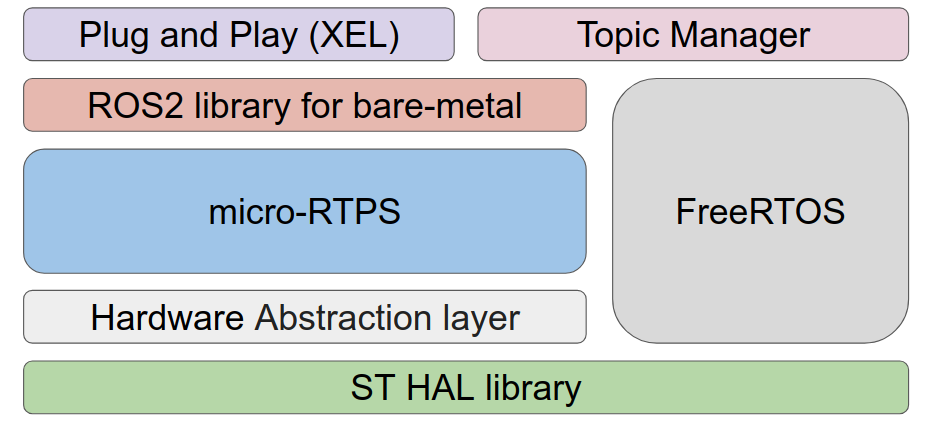OpenSource Software
Git Repositories
Develop Notes
Current Status
- Support only publisher & subscriber.
- Support only one topic per one xel.
- Support USB to DYNAMIXEL bypass on CommXel.
- Support basic message types.
- PlugAndPlay (You can limit the range of IDs to search for performance)
Plan
- Support service, action, parameter.
- More sophisticated real-time performance
- Supports various message types
- GUI program release
- Support IDE likes Arduino for user customizing for SensorXel.
- Support multi topics on one device.
- Improved performance.
- Clean code.
Development
Get Xel's source from git
$ cd && mkdir -p ~/workspace/source && cd ~/workspace/source
$ git clone --recursive https://github.com/ROBOTIS-GIT/XelNetwork_CommXel.git -b develop
$ git clone --recursive https://github.com/ROBOTIS-GIT/XelNetwork_SensorXel.git -b develop
$ git clone --recursive https://github.com/ROBOTIS-GIT/XelNetwork_PowerXel.git -b develop
TrueStudio (IDE option #1)
-
Install TrueStudio Please refer to this link to install A
-
Import Xel's project to TrueStudio's workspace
- Click [File] - [Import..] on the top menu
- Click [Existing Projects into Workspace] in [General], click [Next >] button.
- Enter path as shown below.
- Select root directory: ~/workspace/source
- Select projects list below in [Projects:]
- commXel_app (in project/trueStudio)
- commXel_boot (in project/trueStudio)
- sensorXel_app (in project/trueStudio)
- sensorXel_boot (in project/trueStudio)
- powerXel_app (in project/trueStudio)
- powerXel_boot (in project/trueStudio)
- Click [Finish]
EclipseCDT (IDE option #2)
-
Dependencies
- JAVA JDK (openjdk or OracleJAVA)
$ mkdir ~/tools && cd ~/tools
$ wget https://launchpad.net/gcc-arm-embedded/5.0/5-2016-q2-update/+download/gcc-arm-none-eabi-5_4-2016q2-20160622-linux.tar.bz2
$ tar -xvjf gcc-arm-none-eabi-5_4-2016q2-20160622-linux.tar.bz2
$ ./gcc-arm-none-eabi-5_4-2016q2/bin/arm-none-eabi-gcc --version
- OpenOCD
- Install OpenOCD
$ cd ~/tools
$ wget https://github.com/gnuarmeclipse/openocd/releases/download/gae-0.10.0-20170124/gnuarmeclipse-openocd-debian64-0.10.0-201701241841.tgz
$ tar xvf gnuarmeclipse-openocd-debian64-0.10.0-201701241841.tgz
$ ./openocd/0.10.0-201701241841/bin/openocd --version
$ sudo cp ./openocd/0.10.0-201701241841/contrib/60-openocd.rules /etc/udev/rules.d
$ sudo udevadm control --reload-rules
$ sudo udevadm trigger
-
Eclipse CDT
- Download Eclipse CDT
- Extract download file to the location you want.
-
- Click [Help] - [Install New Software] on the top menu of Eclipse.
- In the pop-up window, click [Add ... ] Button.
- Enter the following in the [Add Repository] popup window.
- Name : GNU ARM Eclipse Plug-ins
- Location : http://gnuarmeclipse.sourceforge.net/updates
- Check all and install GNU ARM C/C++ Cross Develoment Tools
- When you install it, the warning "unsigned content" appears in the middle of the installation. If so, press the [OK] button to proceed with the installation.
-
Eclipse Setting
- Set Global Toolchain path
- Click [Windows] - [Preferences] on the top menu
- Click [C/C++] - [Build] - [Workspace Tools] on the left menu of the popup window
- Enter Path as shown below.
- Toolchain folder: ~/tools/gcc-arm-none-eabi-5_4-2016q2/bin
- Set OpenOCD path
- Click [Windows] - [Preferences] on the top menu
- Click [Run / Debug] - [OpenOCD] on the left menu of the popup window
- Enter Path as shown below.
- Executable: openocd
- Folder: ~/tools/openocd/0.10.0-201701241841/bin
- Click [Apply]
- Set String Substitution for ExternalTool argument
- Click [Windows] - [Preferences] on the top menu
- Click [Run / Debug] - [String Substitution] on the left menu of the popup window
- Click [New..] button and enter variable, value as shown below.
- Name: COM_PORT
- Value: /dev/ttyACM0
- Set Global Toolchain path
-
Import Xel's project to EclipseCDT's workspace
- Click [File] - [Import..] on the top menu
- Click [Existing Projects into Workspace] in [General], click [Next >] button.
- Enter path as shown below.
- Select root directory: ~/workspace/source
- Select projects list below in [Projects:]
- commXel_app (in project/eclipse)
- commXel_boot (in project/eclipse)
- sensorXel_app (in project/eclipse)
- sensorXel_boot (in project/eclipse)
- powerXel_app (in project/eclipse)
- powerXel_boot (in project/eclipse)
- Click [Finish]
Introducing source tree structure
-
common F/W architecture
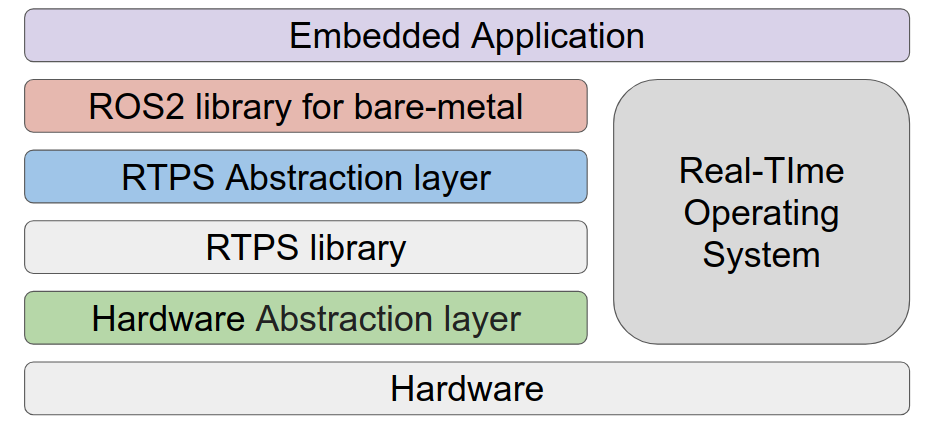
-
commXEL F/W architecture